Canva has quickly become a household name in the design world, offering easy-to-use tools for everything from social media graphics to presentations and logos. But what if we told you that Canva Code is taking the platform to the next level?
In this post, we’ll explore what Canva Code is, how it can benefit designers and developers, and how you can use it to enhance your creative process.
What is Canva Code?
Canva Code is a new tool that empowers users to integrate their Canva designs with custom features through code. It’s aimed at developers who want to embed Canva’s powerful design capabilities directly into their websites, apps, or platforms.
While Canva already offers a user-friendly interface for non-designers, Canva Code is tailored for those who need more control over customization and integration. It provides developers with the ability to add custom design elements, connect designs to backend systems, and integrate with third-party applications.
Why Canva Code is a Game-Changer
1. Custom Design Integrations
Canva Code allows developers to embed Canva’s design tools directly into their web applications or services. This means users can create and modify designs within your platform without leaving it. Whether you run an e-commerce platform or a social media tool, Canva Code makes it easy to integrate design capabilities that were once only available on Canva’s standalone platform.
2. Increased Workflow Efficiency
Gone are the days of switching between apps to create and integrate designs. Canva Code allows for seamless integration between design and development workflows, enabling real-time updates and edits. Developers can now embed editable Canva templates, allowing users to tweak designs without navigating away from your website or app.
3. Enhanced Customization
With Canva Code, you can offer tailored design experiences to your users. Whether it’s customizing the Canva templates, adding custom fonts, or integrating design APIs, this tool gives you the flexibility to create exactly what you need. The use of code also allows for dynamic templates, making it possible to personalize designs on a large scale for different use cases.
4. Boost User Engagement
By adding Canva’s intuitive design tools to your site, you can provide your users with interactive and customizable experiences. This keeps users engaged on your platform longer, as they can create their own content without leaving the page. It’s a win-win for both developers and users, as it enhances the user experience while driving traffic and engagement.
How to Use Canva Code
To get started with Canva Code, you’ll need access to Canva’s developer tools and documentation. Here’s a basic overview of the steps:
-
Sign Up for Canva’s Developer Program: Start by signing up for Canva’s Developer API and getting access to the platform’s tools and SDKs.
-
Embed Canva Widgets or APIs: Canva provides several embeddable options, such as widgets for customization and APIs for advanced integrations.
-
Customize Templates: Use the Canva API to create and customize templates for your specific needs, whether it’s for a user’s personal design or for bulk creation.
-
Integrate with Backend Systems: Use your coding skills to link the design outputs from Canva with backend systems (e.g., for print shops, e-commerce platforms, or digital products).
Examples of Canva Code in Action
– E-Commerce Websites
Imagine a custom T-shirt website that lets users design their shirts on the spot. With Canva Code, you can embed Canva’s design tools so customers can create and personalize their own designs, all while maintaining a seamless shopping experience.
– Social Media Platforms
If you run a social media platform, you can allow your users to create custom posts, graphics, or even video templatesdirectly within your platform. Canva’s design tools will give users everything they need to craft the perfect content for their feed.
– Corporate Branding
Businesses can integrate Canva’s branding tools into their intranets or internal tools to allow employees to create consistent and on-brand designs quickly. This is especially useful for marketing teams and HR departments who need to produce internal content like presentations, flyers, and event materials.
Final Thoughts
Canva Code is a powerful tool that enhances the versatility of Canva’s platform, allowing developers to integrate design capabilities directly into their own applications. Whether you are looking to enhance user engagement, streamline workflows, or offer custom design features, Canva Code offers endless possibilities for both developers and designers.
If you’re a developer or designer looking for a way to combine the power of design with code, Canva Code could be the perfect solution to bring your platform to the next level.
Ready to get started?
Check out Canva’s developer documentation for more information on how to begin using Canva Code on your site!
To implement Canva Code on your site or app, follow these steps to get started with Canva’s Developer API and integrate Canva’s design tools into your platform. Below is a detailed guide on how to proceed:
Step 1: Sign Up for Canva’s Developer Program
Before you can use Canva Code, you need to sign up for Canva’s Developer API. Here’s how you can do it:
-
Visit the Developer Portal: Go to Canva Developers to access their API documentation and sign up for access.
-
Create an Account: If you don’t already have one, create a Canva account. After logging in, you’ll be able to join the Developer Program.
-
Request API Access: Canva may require you to request access to the API for specific use cases, so fill out any necessary forms explaining how you plan to use the API.
-
Get Your API Key: Once you’re approved, you will receive an API key, which you’ll need to authenticate and use Canva’s API.
Step 2: Explore Canva’s Embeddable Widgets or APIs
Once you have access to Canva’s developer tools, you can start embedding Canva’s design features into your platform. There are two primary ways to integrate Canva into your site:
Option 1: Embeddable Widgets
These are simple tools you can embed directly into your web page or app. They provide pre-built user interfaces and features for creating and customizing designs without much coding.
-
Create an Embed Code: Canva provides pre-built widgets that you can easily embed into your web pages. These are great for a simple integration where users need only basic functionality, such as creating social media graphics or presentations.
-
Customize Widgets: You can configure these widgets to allow certain template designs, brand colors, and font choices.
Option 2: API Integrations for Custom Features
The API is a more advanced option that lets you fully customize how Canva’s design tools work on your platform.
-
Use Canva APIs: The API allows you to create new templates, retrieve designs, manage user projects, and integrate the designs with your backend system. This option gives you flexibility but requires coding knowledge.
-
Create Custom Templates: You can create custom templates with specific branding, text, images, and layouts. This is useful if you’re building a specific product (like an online print store or a social media tool).
Step 3: Customize Canva Templates
With access to Canva Code, you can customize the Canva templates you offer your users. Here’s how you can start:
-
Select or Create a Template: Choose from Canva’s existing templates or create your own templates that users can start from. You can customize the templates for specific use cases, such as flyers, business cards, or social media posts.
-
Embed the Template into Your Site: Use the embed code to integrate these templates directly into your web pages, apps, or admin dashboards. With API access, you can allow users to load and modify these templates.
-
Allow User Customization: With the Canva design tools embedded, users will be able to modify the templates directly—changing text, images, and other design elements. If you’re using the API, you can also provide them with advanced options like saving their designs or exporting files to their preferred format.
Step 4: Link Designs to Your Backend
If you need to link user designs to your backend (e.g., for an e-commerce platform, print shop, etc.), you can use the API to send user-created designs directly to your servers.
-
Save Designs to the Server: Once users complete a design, use the API to save the design to your database for further processing or printing.
-
Integrate with Existing Systems: You can use the saved designs in your workflows. For example, you could automatically submit the designs for printing, generate downloadable files, or link designs to user profiles.
Step 5: Test and Iterate
Once you’ve integrated Canva Code into your site, it’s important to test the user experience to ensure everything works seamlessly:
-
User Testing: Have users test the design tool on your platform to make sure they can easily create and modify designs without issues.
-
Monitor User Interactions: Track how users engage with the design tools. Are they creating designs? Are there any issues with saving or exporting designs? Use this data to refine your integration.
-
Improve Features: Based on user feedback, make changes or improvements to your integration. For example, you might want to add more design options or allow for easier sharing on social media platforms.
Example Use Case: Creating Custom T-shirts
Let’s say you’re building a custom T-shirt design website where users can create their own T-shirt graphics. Here’s how Canva Code would work:
-
Provide Templates: Use Canva’s API to embed templates for T-shirts, like blank designs or seasonal-themed templates.
-
Customization: Users can modify the templates—add text, upload images, and choose design elements from the Canva library.
-
Finalizing and Ordering: Once users finalize their design, the Canva Code integration sends the design to your backend system for order processing, ensuring the T-shirt is printed with the exact custom design.
Final Thoughts
By implementing Canva Code, you can unlock the power of Canva’s design tools directly on your site or app, providing users with a seamless, customizable, and engaging experience. Whether you’re building an e-commerce platform, social media tool, or corporate branding system, Canva Code allows you to integrate professional-grade design capabilities with the flexibility of code.
If you need further assistance on specific implementation or configuration steps, feel free to reach out!

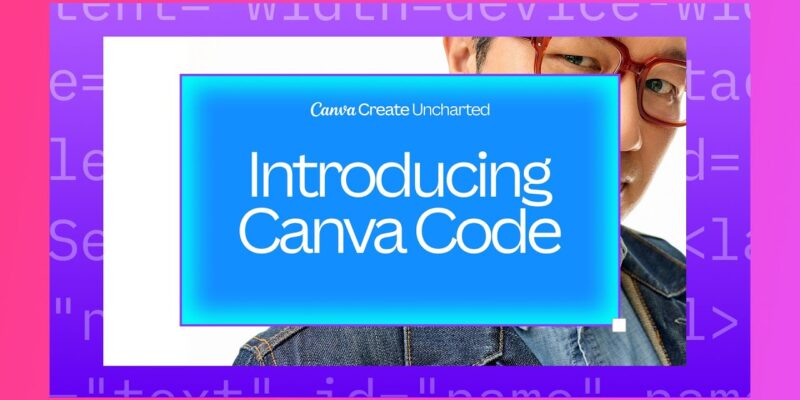



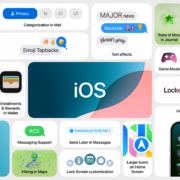


Comments