Discord is a well-liked messaging service among gamers. Because it allows for both text-based and voice-based discussion. Gamers may use it to talk while playing online games as well as to discuss their favourite games and websites.
In order to use Discord on your PC without opening a web browser, you may even download the app. This can be very useful when playing PC games with buddies. Although it is a communication application for multiple users on different platforms. Installing it is not difficult at all, but if you are not tech-savvy, you can look for a step-by-step guide.
Read on to know how to install Discord on Windows,
- You can download the app on your PC so that you can use it outside of your web browser.
- It is also available for Mac and mobile devices, such as Android and iPhone.
System Requirements
To install and run Discord smoothly on windows, your PC must meet these minimum requirements :
Don’t know how to Check System Requirements read here.
Discord Requirements: OS, RAM, & More
- Operating System : Windows 7, 8, 10 or 11
- RAM : 4 GB RAM or more
- Disk Space : 2 GB of available disk space.
Read on to learn How To Download and Install Discord Step by Step.
Let’s Start the Procedure
Downloading ( STEP 1 )
- Open your favourite browser and search Discord App or click the link Discord App.
- Once the website is opened click on white button “Download for Windows” in the middle of your screen as shown in picture 1.

Picture 1
- Select the folder where you want to save the file, then click on “Save” button as shown in picture 2

Picture 2
- Here, you can see “Discordsetup.exe” file is downloaded.
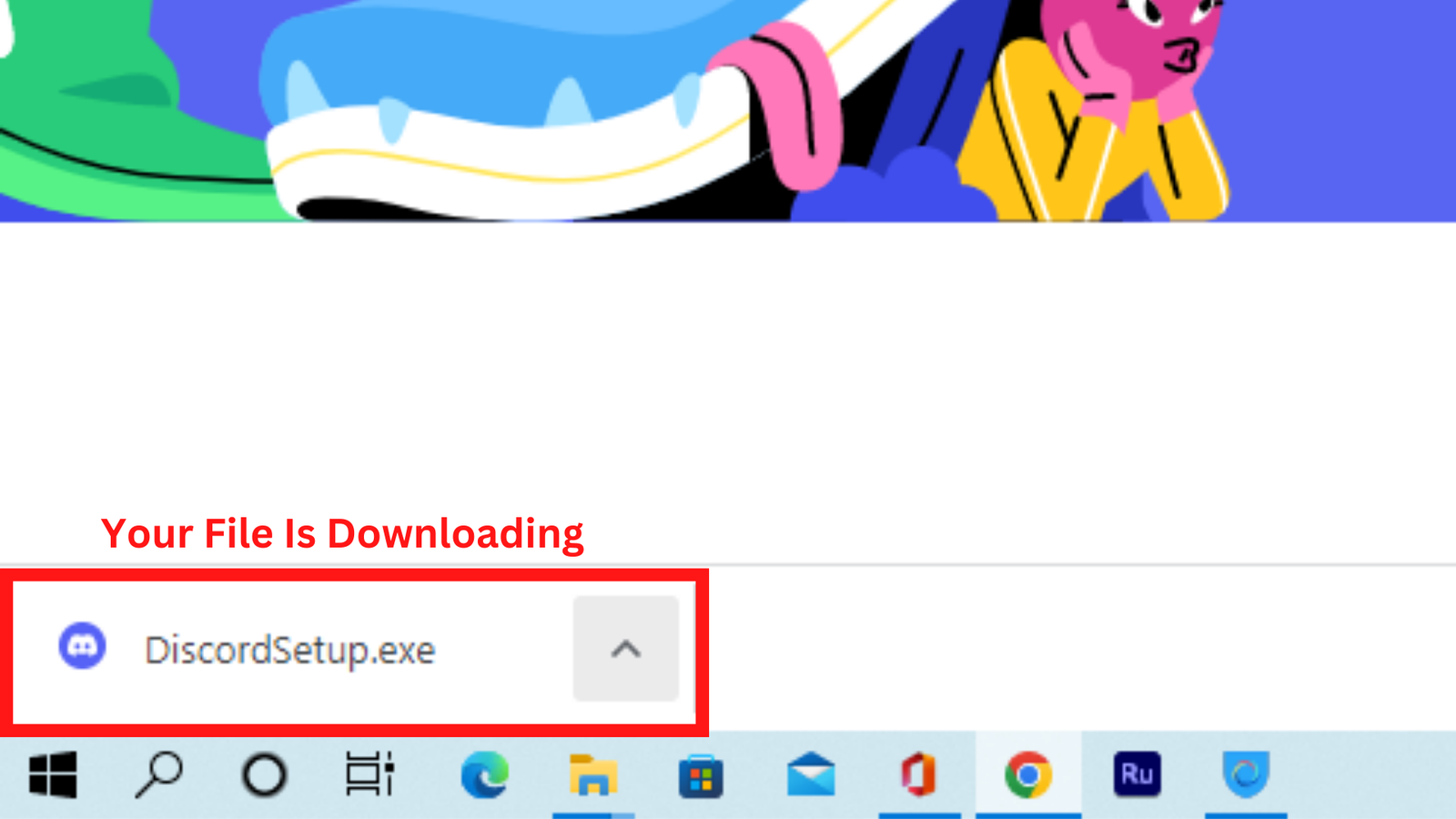
Picture 3
- Right click on the file and click on “Show in folder”.

Picture 4
Installation ( STEP 2 )
- Here is the downloaded file, Now “right click” on the file and click on “Open”.

Picture 5
- After opening it will start installing the setup automatically and eventually it will start.
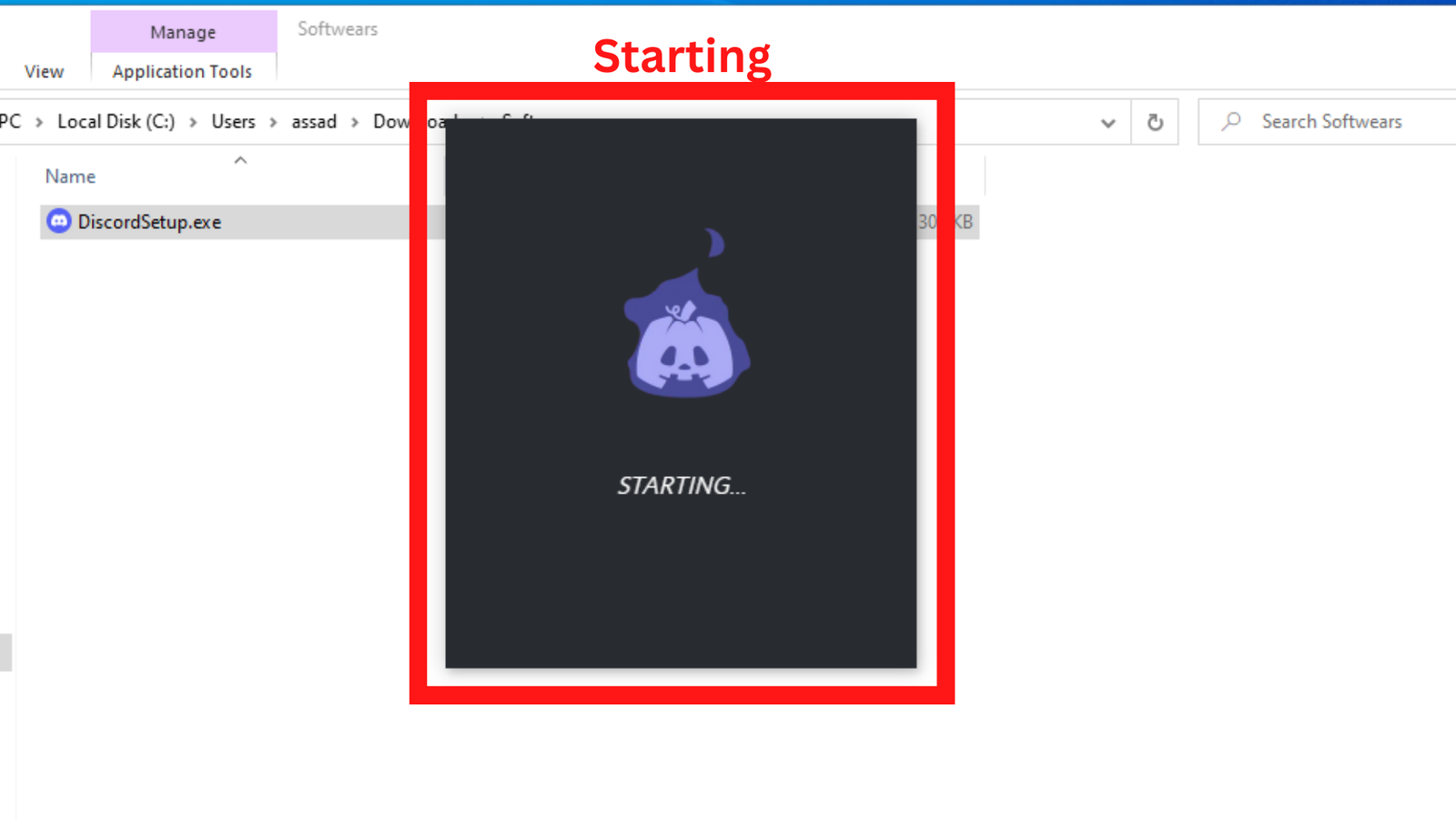
Picture 6
- And that’s it! You’ve successfully downloaded the Discord app on Windows.
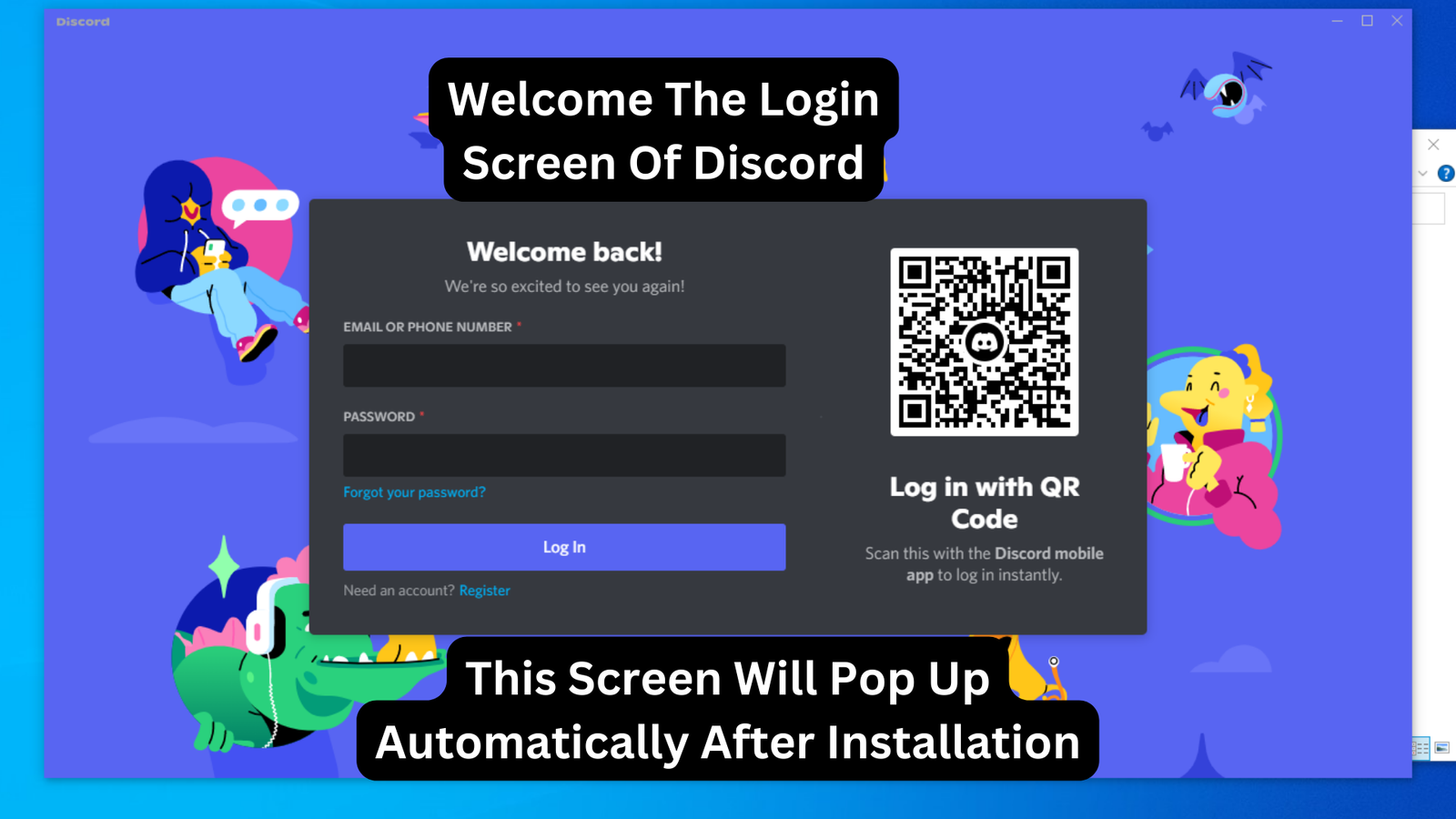
Picture 7
After installation is complete the “App Icon” will appear on your Desktop.
IF NOT THAN
To access the app, search for “discord” on your windows “Search Bar” like any other app or software and click on the “App Icon” when it appears.
Here you can see the search icon in windows search. Click on it and Search “App Icon”
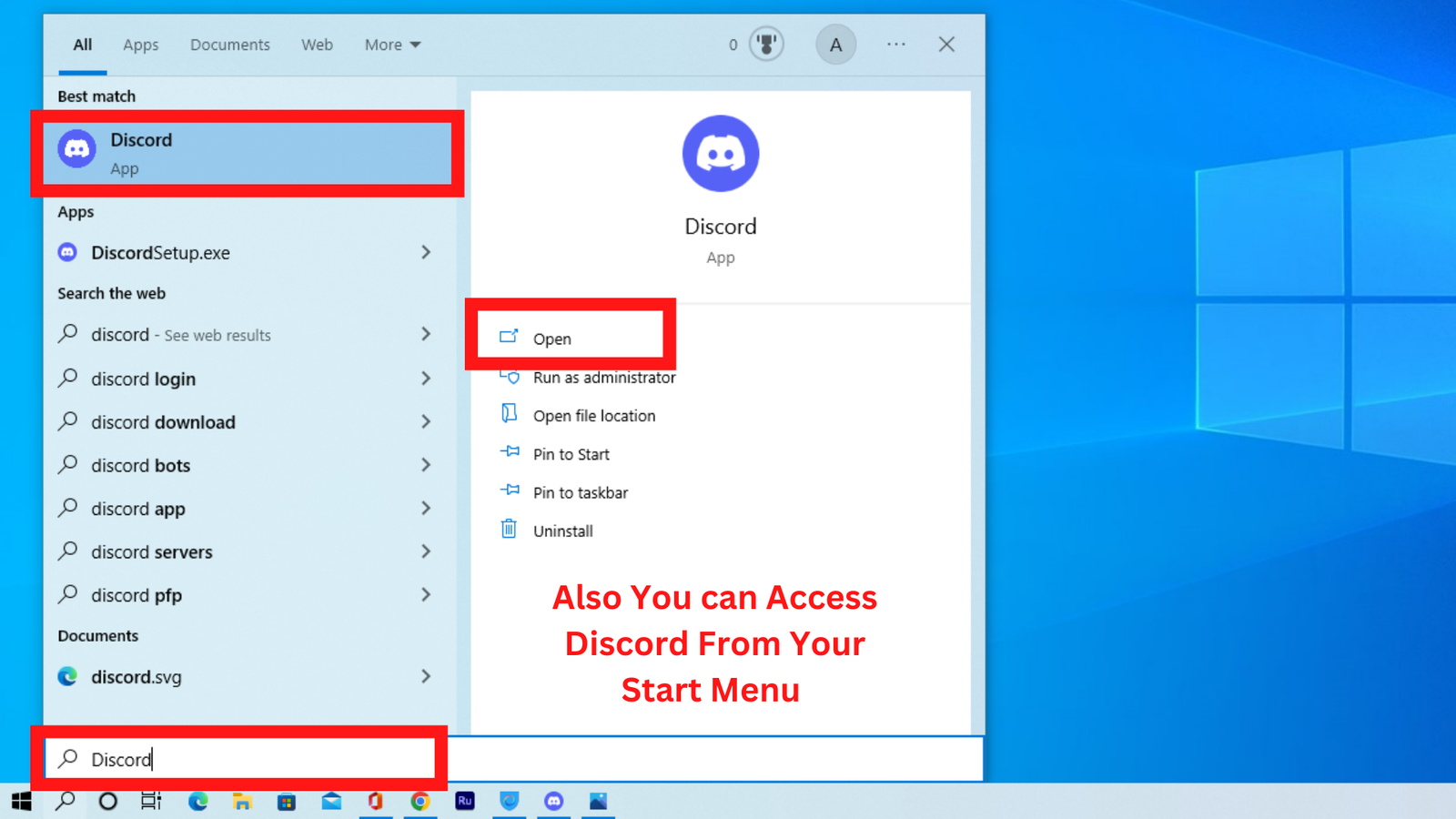
Picture 8
TOP 5 DISCORD RELATED QUESTIONS
- How to install discord on Windows?
- How to create account in discord?
- How to create server and channel on discord?
- How to add bots on discord’s server?
- How to customize your discord’s server?
Sharing is Caring, don’t forget to share POST with your friends













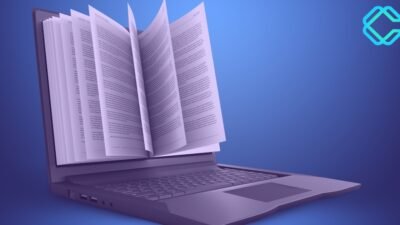




[…] How to install discord on Windows? […]