Discord is a well-liked messaging service among gamers. Because it allows for both text-based and voice-based discussion. Gamers may use it to talk while playing online games as well as to discuss their favourite games and websites in Discord on MAC.
In order to use Discord on your MAC without opening a web browser, you may even download the app. This can be very useful when playing games with buddies. Although it is a communication application for multiple users on different platforms. Installing it is not difficult at all, but if you are not tech-savvy, you can look for a step-by-step guide.
Read on to know how to install Discord on MAC,
- You can download the app on your MAC so that you can use it outside of your web browser.
- It is also available for Windows and mobile devices, such as Android and iPhone.
System Requirements
To install and run Discord smoothly on MAC, your system must meet these minimum requirements :
Discord Requirements:
- Operating System : Mac OS 10.10 and later
Read on to learn How To Download and Install Discord Step by Step.
Let’s Start the Procedure
Downloading ( STEP 1 )
- Open your favourite browser and search Discord or click the link Discord App.
- Once the website is opened click on white button “Download for Mac” in the middle of your screen as shown in picture 1.
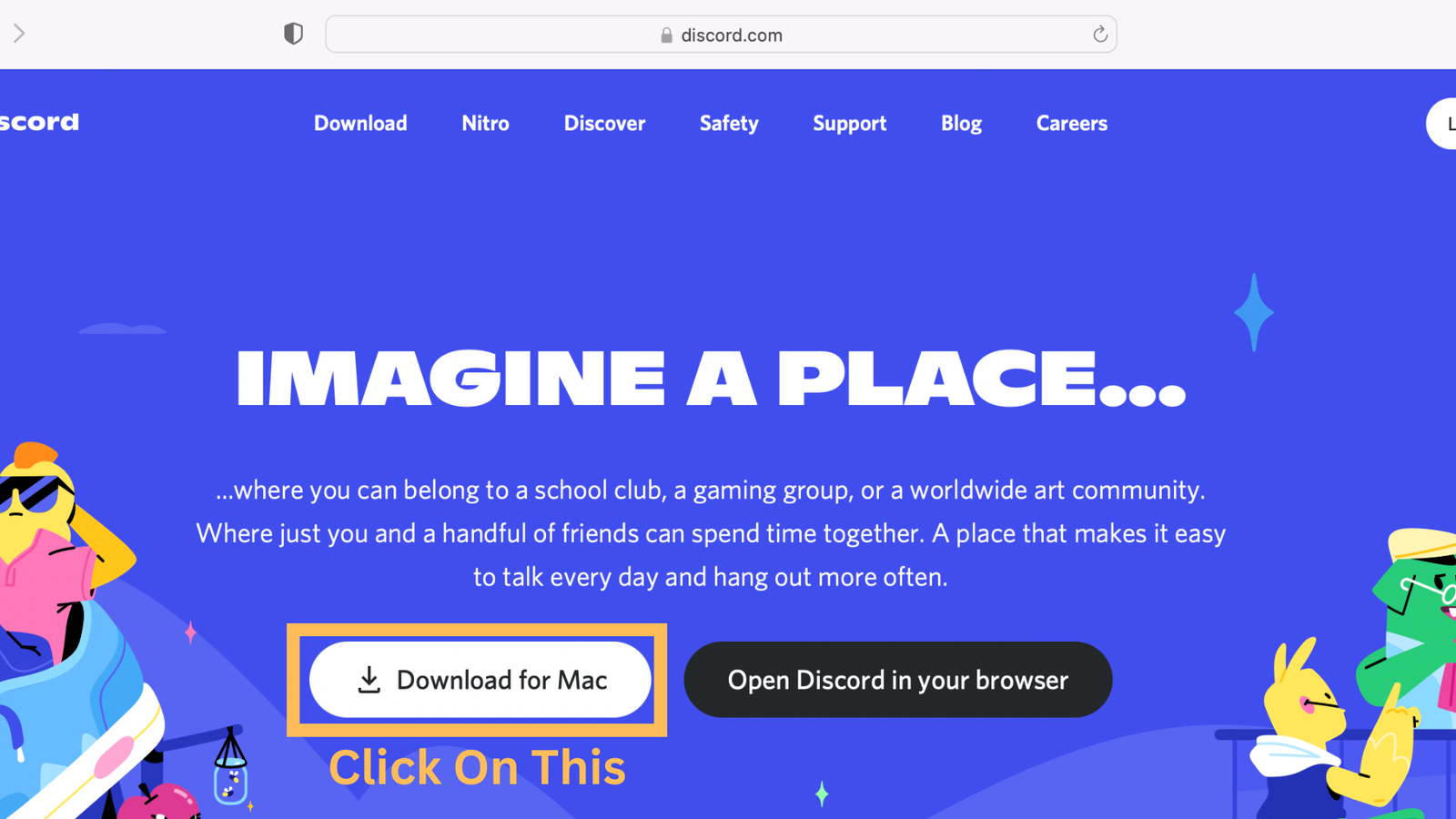
Picture 1
- Your “Discord.dmg” file is downloading. The progress of the specified download will be shown on the left side of the browser window as shown in picture 2

Picture 2
- Once the download is completed, click on “Discord.dmg” file
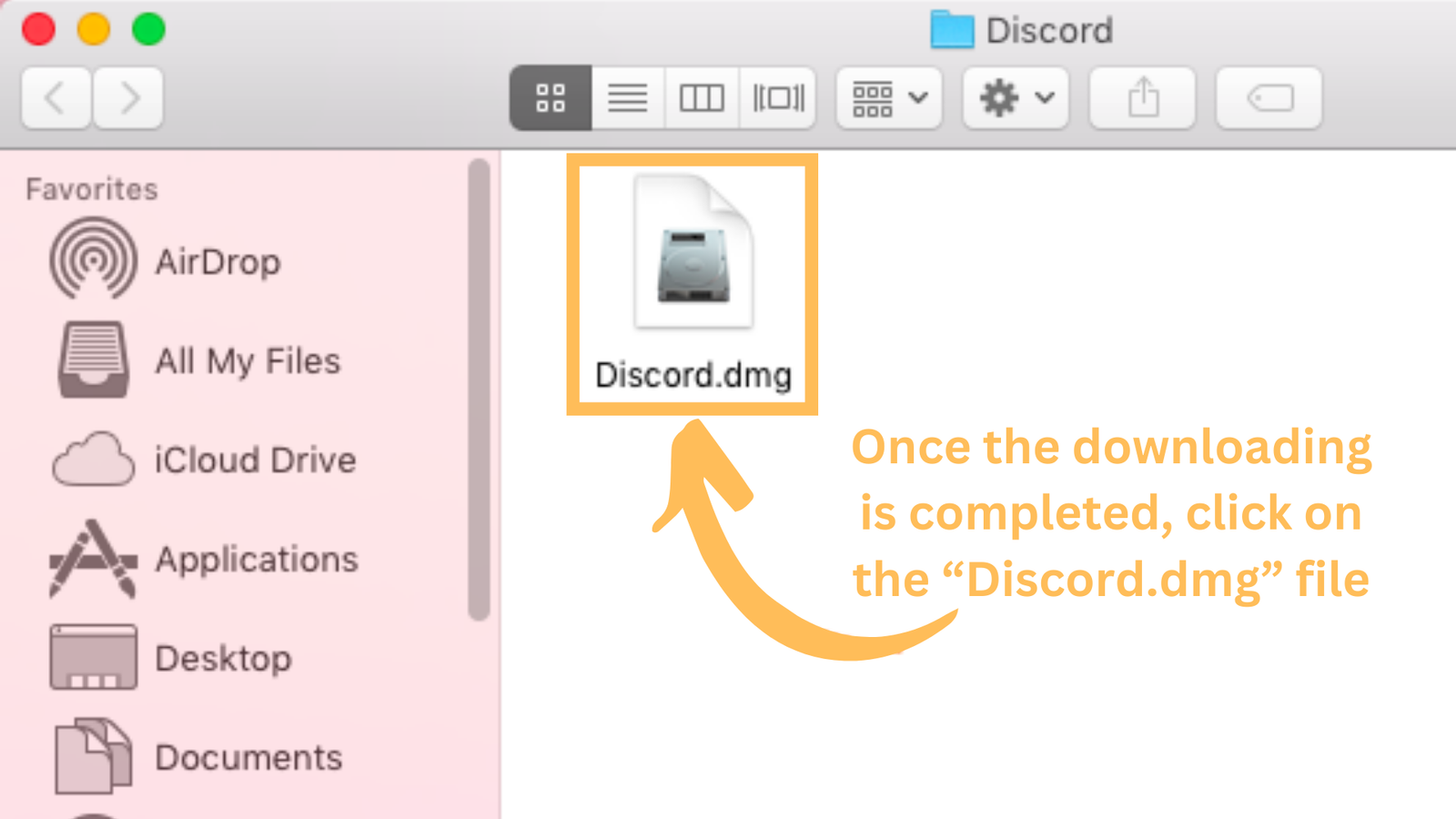
Picture 3
Installation ( STEP 2 )
- As a result, the Discord logo will appear on your screen. Now, drag and drop the Discord logo to start the installation over to the Applications folder:
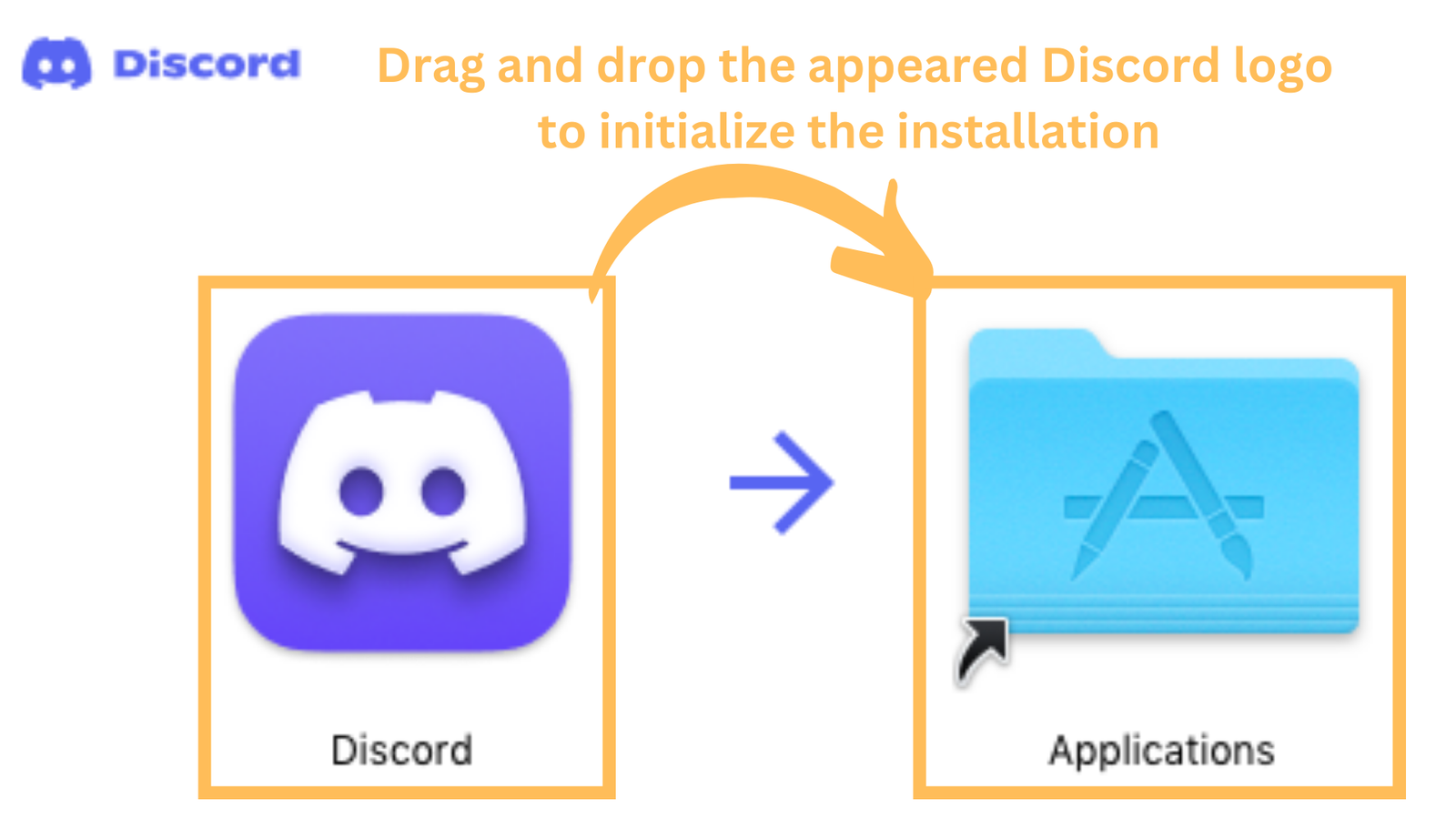
Picture 4
- Once the installation is complete, welcome screen will pop up.
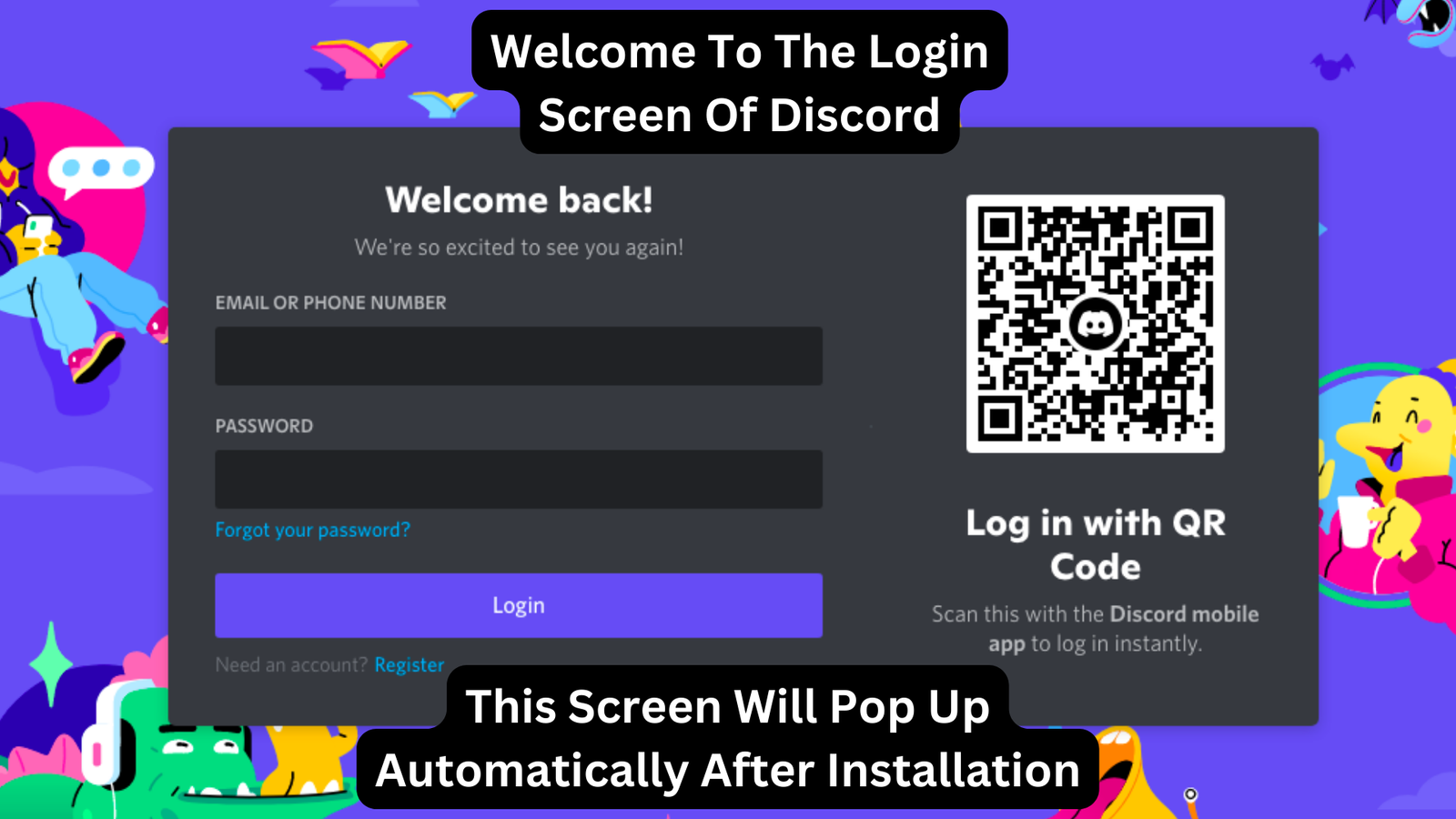
Picture 5
- And that’s it! You’ve successfully downloaded the Discord on MAC.
Wanna know more about setup, configuration, server creation, and more.
TOP 5 DISCORD RELATED QUESTIONS
- How to install discord on Windows?
- How to create account in discord?
- How to create server and channel on discord?
- How to add bots on discord’s server?
- How to customize your discord’s server?
Sharing is Caring, don’t forget to share POST with your friends



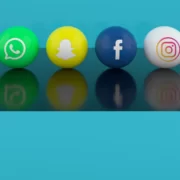
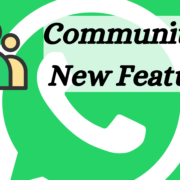











Comments